MOODBOARD
LIST OF INTERACTIONS
THE USER
CHOSEN INTERACTIONS
click me
- getting inspiration from each other
- people running around the publication station
- help with a machine
SKETCHES
FLOW CHART - TEST
EXPLANATION
I began by choosing three interactions:
- getting inspiration from each other
- people running around the publication station
- help with the machine
I thought all of these were interesting so I started by sketching and gathering ideas for all of them. I thought about making a game and time slots for the publication station so that people wouldn’t cross paths while making it fun. I even thought about working with the idea that “floor is lava” or that there would be an alarm every time someone entered the room which would count the number of people inside the station. However, after some feedback, I decided to work with the other ideas because it would be difficult to do this one without having the floor plans and pictures of the publication station. Some other ideas were to create a website where students could inspire each other and share there work and get feedback since it is quite hard to be creative when we don’t see what others are working on and can’t get new ideas. In this website, you’d be able to connect with anyone available at school or you could choose a specific person that you wanted to talk to. You could also put your work here, making it easier to show your work as if you were showing it in real life. Ultimately, the interaction that fascinated me the most was the help with the machine. I first thought about having an iPad on spot on each machine, but later decided that it would be better to make an app to use on your phone which would avoid touching the same thing as other people and because it is also easy to transport. Therefore, I started sketching on this idea.
After sketching, my final idea was to After sketching, my final idea was to create an app that would facilitate giving station skills and providing help with the machines. Teachers can film themselves giving an instruction and divide it into several parts (similar to lynda.com) and students can also film themselves using a machine in an inspiring way. Students who are using a machine can videocall a teacher or an available student if they have a problem with a machine, in order to avoid physical contact. They can also ask questions in a q&a or ask for more information. The app also allows students to book a machine and limits the time they spend there.
INTERACTION BETWEEN
student and student
student and teacher
INTENDED EFFECT:
- provide station skills
- facilitate helping someone when having a problem with a machine
- inspire others to use the machine in a creative way
- avoid physical contact and reduce the amount of time each student spends on the machine
USER
students who need to use a machine
students who need a station skill
students who need help with a machine
APP: easy to transport, you’re the only one touching your phone, easy access, easy to share information with others
1. videos on how the machine/technique works/how to solve problems
2. call button
3. stickers on the floor that are interactive with the app
4. book machine or stand on queue
5. qr code on the machines/floor
The colours are the same as wdka’s visual identity, since it would be school’s app.
FIRST DESIGNS ON ILLUSTRATOR
FINAL RESULT
*watch with sound for explanation*
open on Youtube to see with a white background
The final result was an app that allowed students to take station skills at different stations at WDKA.
1. They can watch instructions and complete a course, watch inspirational videos made by the students and upload their own videos. Here, they can also check out their process and how far away they are from getting a certificate. I thought it was important to have the videos by the students since we are usually self-taught and always learn from each other (besides the basics that we learn from the teachers).
2. When you are printing for the first time, you can set the app in "start printing mode". Your phone camera will turn on and if you direct it to the stickers found next to the machine, the app will automatically assume which step you are taking. If you read the Qr, the app will open a specific video for that step. If you need help or are having a problem, click on the yellow round button to video call an available student or teacher.
3. There is a Q&A where teachers ask questions made by the students. They can answer with text or video. You can also ask your own question and you will get a notification when this has been answered.
4. Book machine: you need to have completed a station skill and can only book it for a maximum of 2 hours. See your bookings and choose the day and hour. You can even call the help centre if you need help.
5. Check completed instructions and your progress.
6. Receive notifications: someone stopped using the machine earlier; a machine broke so you'll have to wait for 30 more minutes; your question has been answered; you have a booking; new station skill availble; news; etc.
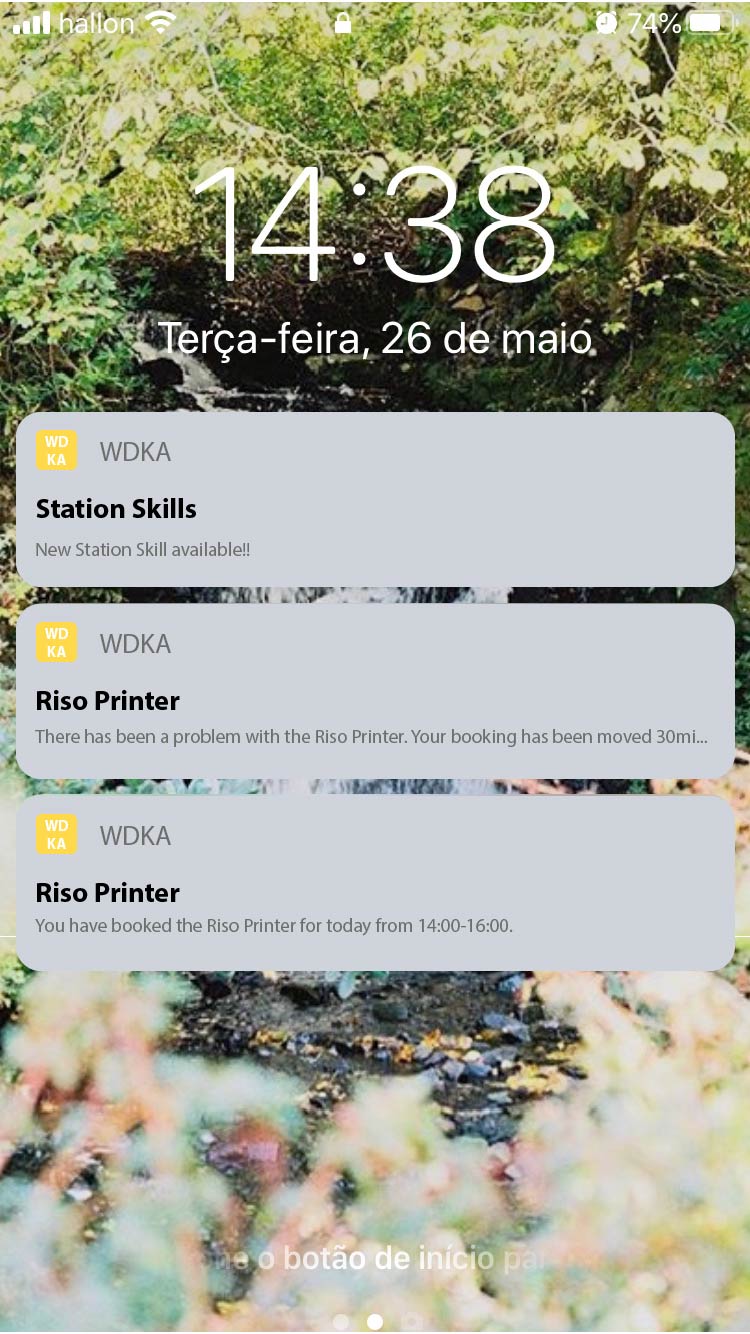
WDKA'S VISUAL IDENTITY
NOTIFICATIONS FROM THE APP
To make this app, I needed to think about everything that could go wrong along the process. For example, a machine could break, a teacher could not be available, maybe the bookings weren't working properly. So I needed to find several solutions for these.
I needed to use Illustrator to design the app and I also learned to use Adobe XD, which is very useful and intuitive. I tried to make the app as easy to use as possible and to give many options to the students in order to avoid physical contact between people. I also tried to create the possibility to use these machines quicker in order to facilitate more students to use it in one day.
Using machines and printers in our school are one of the most current interactions. We pay to use them and it is very important that while we are studying, we learn how to use different kinds of instruments and improve our skills.
I think this app could even be used if the coronavirus existed since it allows teachers to only teach a station skill once. More than often, they have to constantly repeat themselves, or they're not available and students need to learn from each other or wait, which can sometimes be frustrating and take a long time. Also, a lot of the times, students spend a lot of time on the machine, while others are waiting for hours on end, without even knowing if they'll be able to use it in that day.
It was very difficult to stop adding things to the app because there are so many more options that could be added on in the future. If I had the time, I could have added a button where students could report that they were done with the machine earlier so that the next person in the queue could start earlier. The video I made in the end with the voice-over could even be used as an instruction on how to use the app.

(Step 2: start printing) Every machine would have stickers with QR codes to help you go through the instruction more easily.
INTERFACE: INDIVIDUAL PAGE SOFIA RODRIGUES
together with Renate, Wendela, Romi and Elke
1.5 METER INTERFACE